RAPTOR: A Novel Tree-Based Retrieval System for Enhancing Language Models – Research Summary
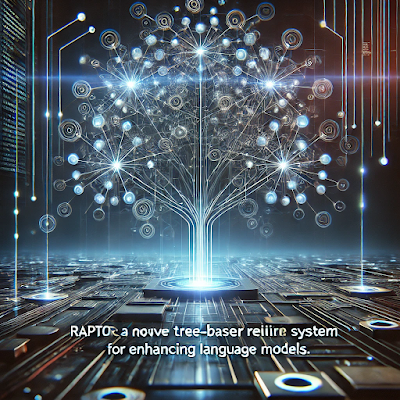
RAPTOR: A Novel Tree-Based Retrieval System for Enhancing Language Models – Research Summary This study introduces RAPTOR (Recursive Abstractive Processing for Tree-Organized Retrieval) , a novel tree-based retrieval system designed to enhance search capabilities for extended language models. 1. What is this study about? RAPTOR complements the knowledge of large language models (LLMs) by learning hierarchical representations of text, enabling information retrieval at various levels of abstraction. Specifically, it clusters text chunks and recursively generates summaries to build a tree structure that encompasses everything from an overall summary to detailed information. During search, this tree structure allows for efficient retrieval of information at the appropriate level of granularity based on the query, producing more accurate and comprehensive answers. 2. How does it stand out from previous research? Traditional retrieval-augmented methods typ...




